Zals Tech - Most computer or PC users, especially those with the Windows operating system, must be familiar with this Safe Mode. Safe Mode in Windows is usually run if we want to repair damage to Windows, check drivers, remove viruses, and so on. Not only on Windows, this safe mode also exists on other operating systems such as Unix and MacOS. Here is the understanding, how to enter, types, benefits and functions of safe mode boot.
That's a complete explanation of the safe mode boot in Windows. If you want to ask questions or something is incomplete, please fill in the comments section below.
Understanding Safe Mode
First we have to know what Safe Mode is. Safe Mode is a mode that exists in the Windows startup options that functions to deal with problems on the system that cannot be solved when running Windows in normal mode. Windows will run with minimal conditions, that means only drivers and important files such as system files will run.How to Enter Safe Mode
There are many ways to enter Safe Mode. The most commonly used method for Windows Vista and Windows 7 is to press the F8 key shortly after turning on the computer, and several safe mode options appear. For Windows 10, see How to Enter Safe Mode in Windows 10.Types of Safe Mode on the Boot Menu
- Safe Mode: Run windows safe mode without internet/network connection
- Safe Mode with Networking: Includes network, useful if you want to make repairs using networks around you
- Safe Mode with Command Prompt: This safe mode will use CMD or the Command Prompt program instead of explore
Safe Mode Benefits and Functions
- Detecting Computer Problems, if there is a problem or damage to the system, using safe boot is the right choice. Because it can check and delete problematic files or applications that can't be deleted in normal mode.
- Detecting Problems with Graphics or VGA Displays, safe mode can be used to check for problems with VGA, this can be used to find out if there is damage to hardware or drivers by selecting "Enable VGA Mode".
- Deleting Certain Viruses/Files, Some antiviruses can still run in safe mode and sometimes some viruses cannot run in safe mode, this can also be used to delete files that cannot be deleted in normal mode.
- Running System Restore, System Restore can indeed be run in normal mode but sometimes problems with drivers often occur and boot failure can occur. So you can take advantage of safe mode so that the system can be restored or restored as before.
- Open the Registry Editor, either to check or change the value.
- Opens Control Panel, Administrative Tools, and so on.
That's a complete explanation of the safe mode boot in Windows. If you want to ask questions or something is incomplete, please fill in the comments section below.
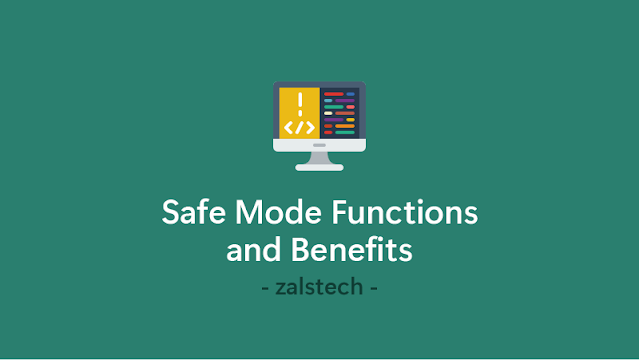
Post a Comment for "6 Safe Mode Functions and Benefits"